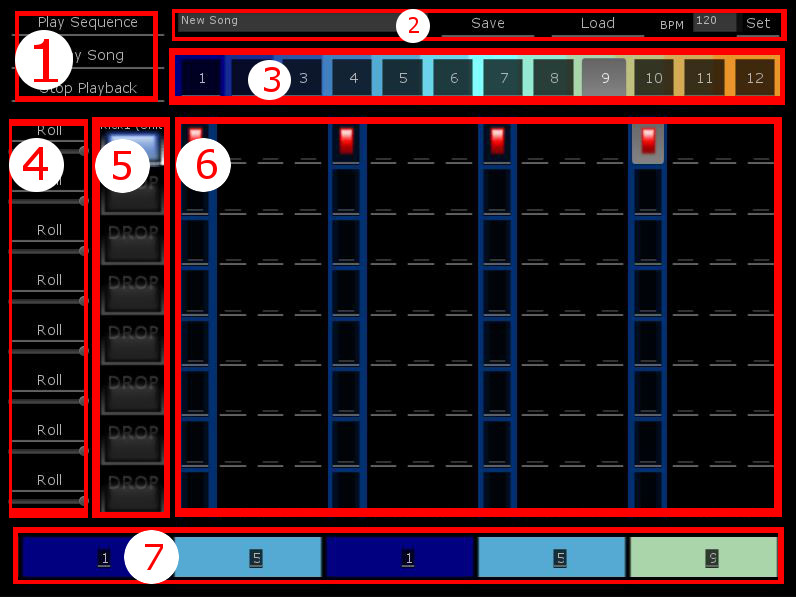1 – Play Sequence will play back the currently selected sequence (3). Play Song will play back all sequences in the Song Arranger (7). Stop Playback will stop all music playback.
2 – Click the Title Bar to name a song. Drag an NSL Song object from the Song Manager into the Title Bar to Load a song. Save will write all sequencer data to a game object using the name in the Title Bar (Song information is stored in the scene. If you don’t save your scene, changes will be lost). Load will load information from an NSL Song object matching the text in the Title Bar. Entering a numeric value in the BPM box and clicking Set will set a new tempo for the song.
3 – Clicking an item in the Sequence Selector will load that sequence data into the Step Window(6).
4 – The Roll Button will open the Piano Roll editor for an individual track. The Track Volume slider will alter the playback volume for an individual track.
5 – Drag an AudioClip from the Project window into the Sample Selection to load an instrument sample into that track.
6 – Left clicking an empty step in the Step Window will place a red marker, indicating a sample trigger on that beat. Right clicking a red step marker will remove it.
7 – Select a sequence from the Sequence Selector (3) and the left click a location in the Song Arranger to add a sequence to the arrangement. Right clicking an existing sequence in the Song Arranger will remove it from the arrangement.