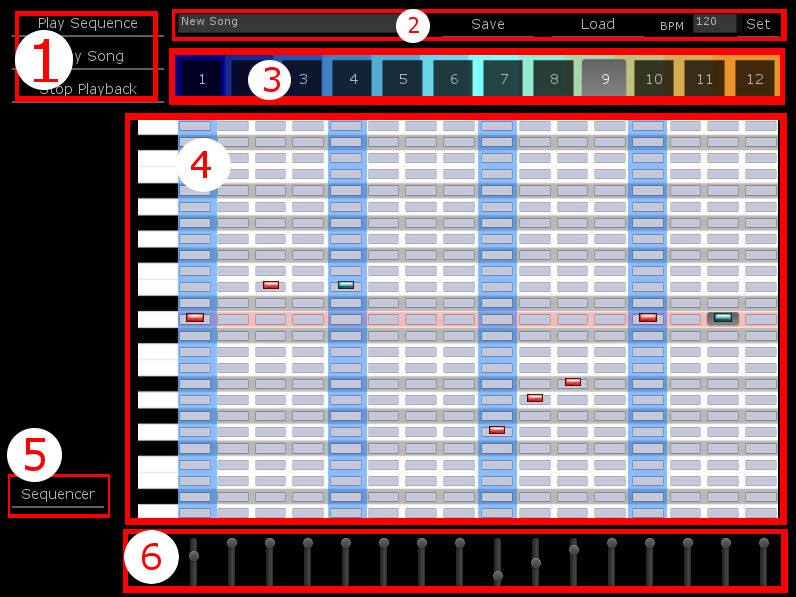1 – Play Sequence will play back the currently selected sequence (3). Play Song will play back all sequences in the Song Arranger. Stop Playback will stop all music playback.
2 – Click the Title Bar to name a song. Drag an NSL Song object from the Song Manager into the Title Bar to Load a song. Save will write all sequencer data to a game object using the name in the Title Bar (Song information is stored in the scene. If you don’t save your scene, changes will be lost). Load will load information from an NSL Song object matching the text in the Title Bar. Entering a numeric value in the BPM box and clicking Set will set a new tempo for the song.
3 – Clicking an item in the Sequence Selector will load that sequence data into the Piano Roll Editor(4).
4 – A keyboard is display along the left side of the Piano Roll Editor to provide a reference for pitch. Two octaves are available for each track. Samples of any pitch may be loaded into the sequencer, but it is recommended that samples for a particular song be in the same key or are of the same note (samples included with the NSL Music Creator package are in D). Left clicking in the Piano Roll Editor places a red marker in that step which will trigger the sample for the selected track. The vertical location of the marker indicates that step’s pitch. A preview will play on selection. Right clicking a red marker will remove it. Right clicking an empty space will place a green marker which will stop a sample playback at the selected beat (good for limited the playback length of long samples).
5 – Click the Sequencer button to return to the Step Sequencer view.
6 – The Step Volume sliders set the volume of individual steps in the sequence.