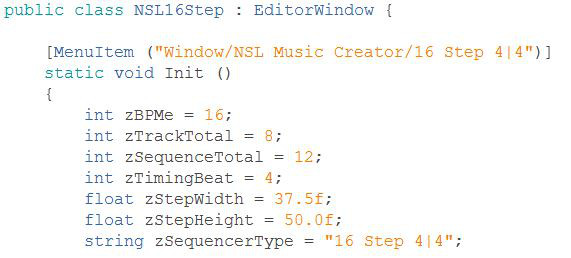To create a custom sequencer window, first make a copy of one of the existing sequencer window scripts in the NSLMusicCreator\Editor folder (in the above example NSL16Step.cs is used). Change the class name from NSL16Step to your desired window name and save a new file to the NSLMusicCreator\Editor folder using the same name. Change the MenuItem entry to “Window/NSL Music Creator/*Your Window Name*”.
zBPMe represents the number of total steps per sequence.
zTrackTotal represents the number of available tracks/intrument samples.
zSequenceTotal is the number of available sequences.
zTimingBeat indicates which beat will be highlighted. In the example, the first of every 4 beats is highlighted.
zStepWidth and zStepHeight alter the size of each individual step and, by extension, the overall size of the editor window (this may require some experimentation to find an appropriate window size for your custom sequencer).
zSequencerType is the identifying string for your custom sequencer window. Be sure to change this as the identifier will be used to determine which songs can be loaded into which windows.